
In this article, we will discuss ways to boost your FPS and the general performance of Roblox on your computer. Having the highest FPS possible in Roblox ensures that you receive all the advantages that are associated with it. Specific Roblox Games can be a bit more intensive on your PC or gaming system.
Roblox Frames Per Second (FPS) Boosting Guide
A well-optimized PC is essential to experience the most fluid and responsive gameplay with the best frames per second. You can be sure that if you adhere to the steps in this guide, in the end, you'll be playing in Roblox, unlike anything you've ever experienced before.
Close Unnecessary Programs
Operating systems are built to handle several programs at once. But, this can cause problems when allocating resources to just one program. So, close all unneeded desktop applications using the task manager you do not necessarily need to use when playing Roblox. To launch Task Manager, press CTRL+SHIFT+ESC your keyboard or right-click on the Taskbar, and you will be able to open the list of processes running.
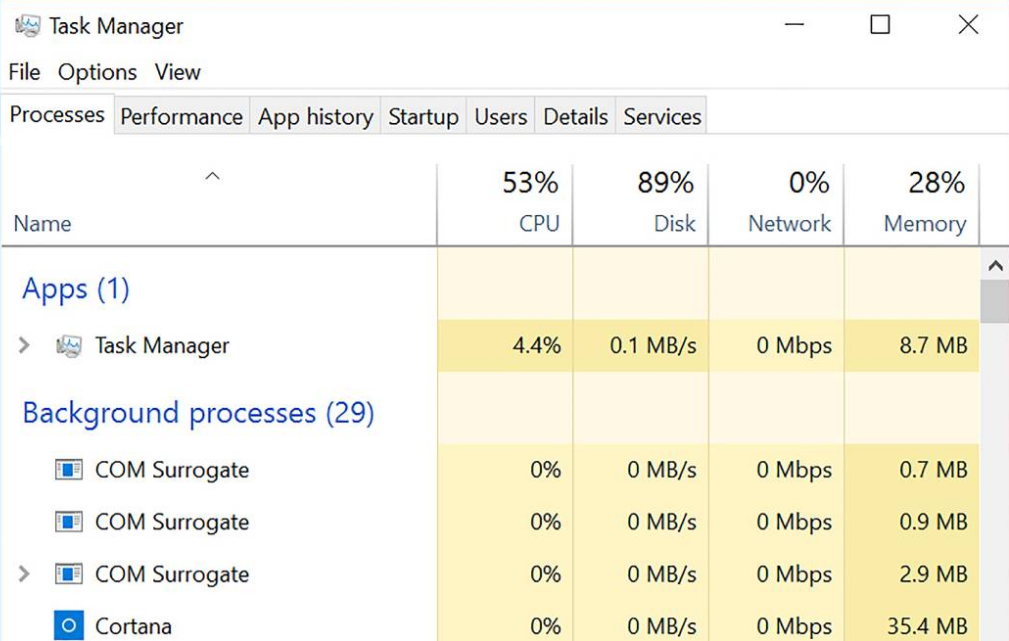
Turn off Battery Saver or Low Power mode
The FPS within Roblox games could decrease when you have the power-saving mode activated for the Desktop and Laptop. Like smartphones, the power-saving mode can lower the CPU and graphics card's efficiency, which eventually impacts frame rates.
Take these steps to disable the power-saving mode in Windows 10:
- The battery icon is located on the right-hand edge of the Taskbar.
- Choose the battery settings.
- Scroll to the Battery saver section.
- Disable the check box to turn off the battery saver automatically when my battery is below.
Also, ensure that the laptop is connected to the power source that will allow your graphics card to operate to its fullest potential.
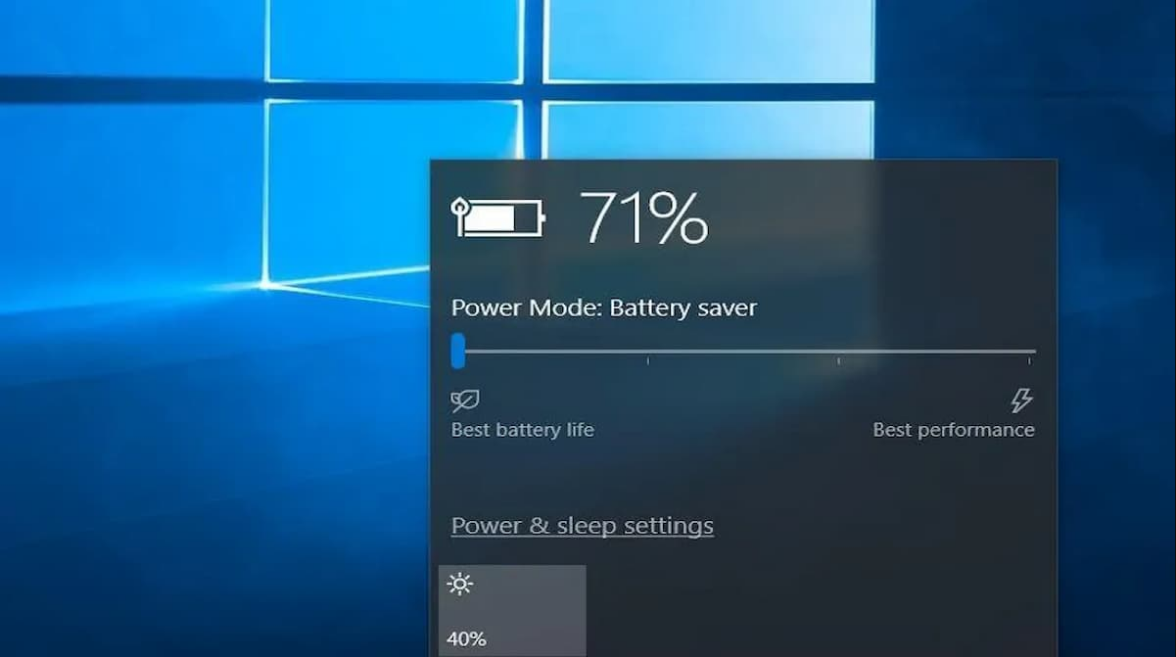
Update GPU Drivers
Maintaining up-to-date GPU drivers is just as important as keeping your system free of viruses. Visit the manufacturer's driver download page to upgrade your graphics card. After updating your drivers, verify if the FPS has increased for Roblox games.
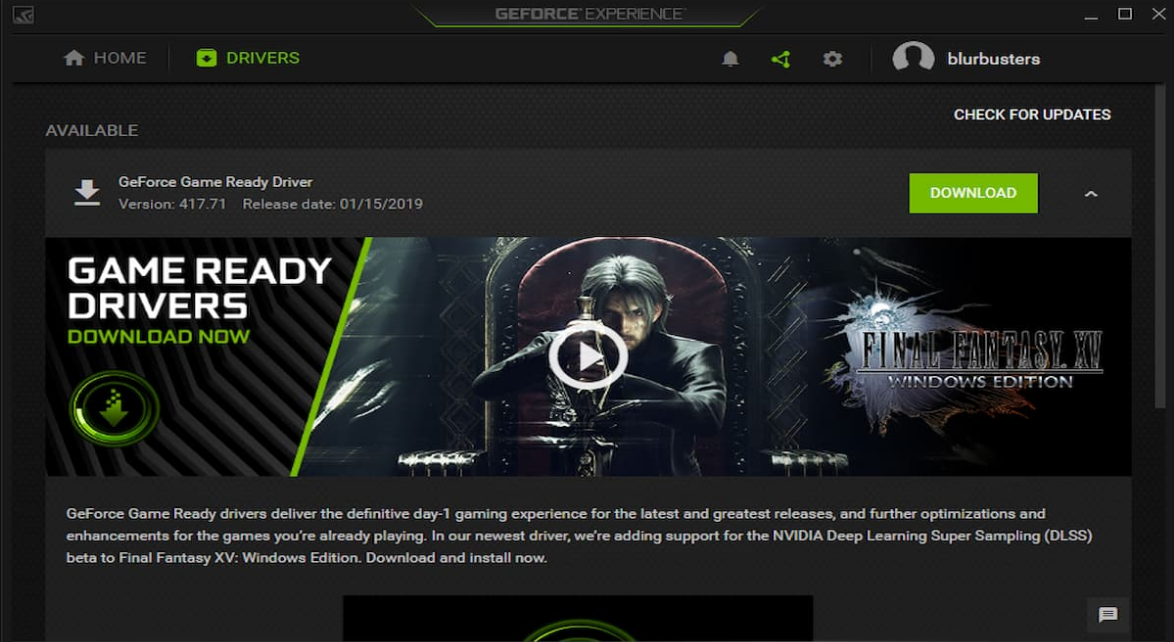
Turn Down the Graphics Quality
If your computer's hardware isn't up to date, it may be necessary to cut down on Roblox graphics to ensure that your game runs smoothly. In Roblox, you can go to Settings and select the Rendering tab. There is a Quality Level choice, and Automatic is the default setting, reduce graphics quality to one level or more for even performance.
If you cannot do that, Roblox FPS is what you desire. The moment has come to update your gaming setup. Whatever settings you alter to your laptop or PC that is not equipped with the proper hardware will not be able to achieve a frame rate of three digits. The most efficient method is to create new systems with the most recent technology.
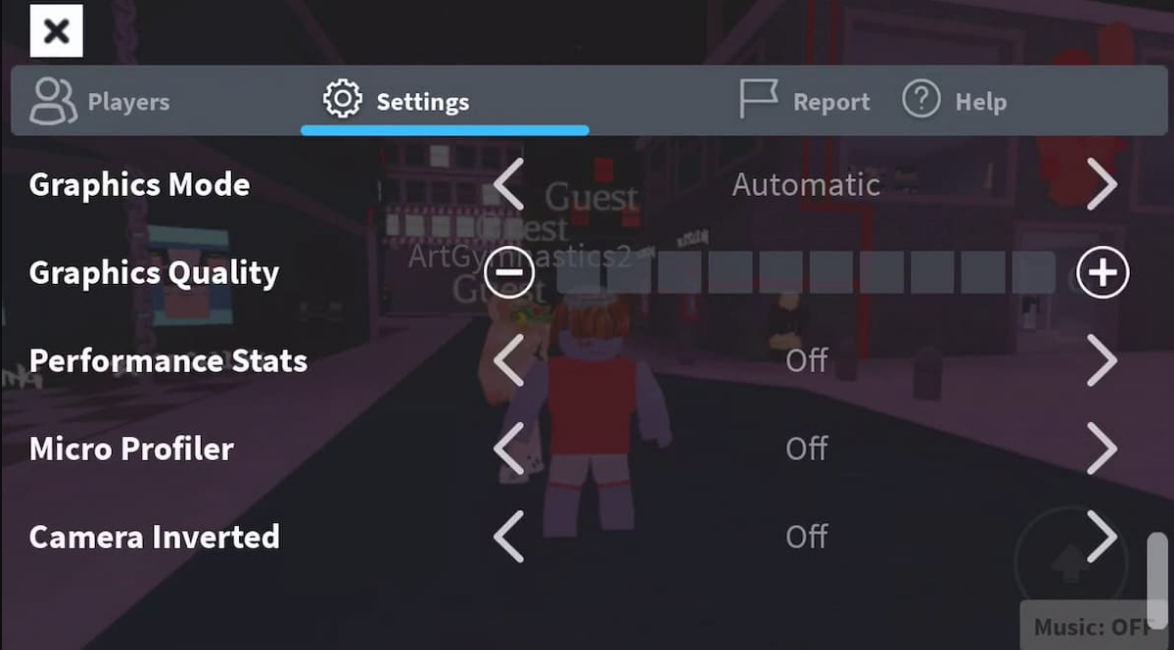
Conclusion
Frames-per-second plays a crucial aspect in virtually every video game today. A higher frame rate can ensure the play experience is smooth. Low FPS, however, is detrimental to the gaming experience, particularly in top-rated games such as Roblox. If you're having trouble getting adequate FPS even though you have top-of-the-line hardware and software, here's a step-by-step instruction on improving FPS within Roblox.
Published by Tejas on December 19, 2022
Our collection of authors are highly experienced, knowledgeable, and experts on each game & the gaming industry. They have years of experience in the field and know what it takes to be successful gamer. They share their insights & tips on this blog so that readers can learn from their veteran gaming knowledge and get the most out of their gaming experience. Learn more about us and our amazing authors here at ServerTilt.

